
At times the simplest things are the most complicated. Here I would be making the very first attempt to further simplify the simpler things . So lets get started :
I would divide this implementation into 2 parts :
- Creating / Using an existing Gmail account to create app passwords.
- Adding the Gmail account details to the Laravel Application.
- Creating / Using an existing Gmail account to create app password:
I would be using my existing Gmail account , but in case if you wish to create a new account , you can do so using this Link
Next we need to enable 2 step Verification in Gmail as follows:
- Login into Gmail .
- To be able to create app passwords we need to first enable 2 Step Verification .
- Click on the user icon and select “Google Account” .
- Next we need to select Security from the left nav , then select “2 Step Verification” . (Doing this would ask you to login again and then Gmail would authenticate you further using OTP )
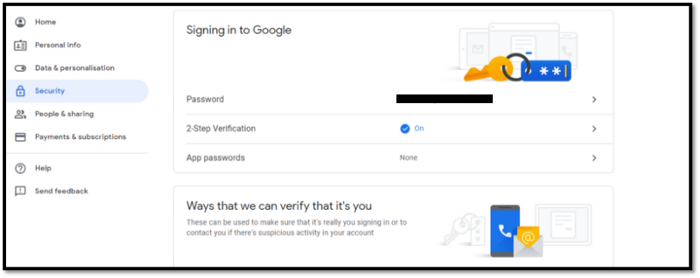
- Now we generate the app password that we would be using in the Laravel Application , again clicking on the Google Account in the user icon ->Security ->App Passwords . (This would again ask you to login and then authenticate using OTP)
- We need to select “Mail” as the app and “Other (Custom name)” as the device from the drop downs .
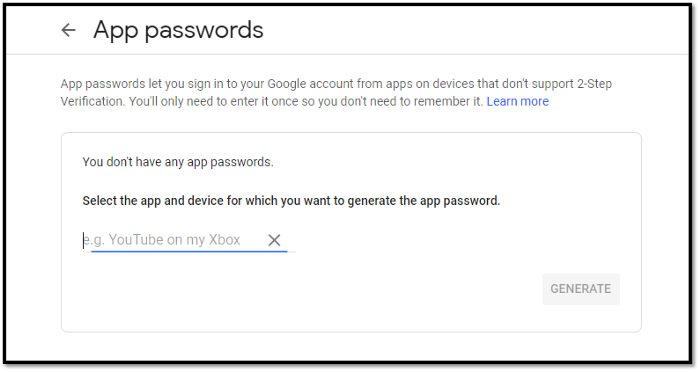
- This would open a pop up with your 16 character app password . (Kindly copy this and keep it safe).
- We are all set to add these detail’s to the Application.
2. Adding Gmail Account detail’s to the Laravel Application:
- We need to edit the following in the .env file
MAIL_DRIVER=smtp
MAIL_HOST=mailtrap.io
MAIL_PORT=2525
MAIL_USERNAME=null
MAIL_PASSWORD=null
MAIL_ENCRYPTION=null
with
MAIL_DRIVER=smtp
MAIL_HOST=smtp.gmail.com
MAIL_PORT=465
MAIL_USERNAME=youraccount@gmail.com
MAIL_PASSWORD=yourapppassword
MAIL_ENCRYPTION=ssl
- There is no need for us to make any change in the config/mail.php file , since it would pick the values from the .env file.
That’s it folks , we are good to go .
Please get in touch in case of any queries …




